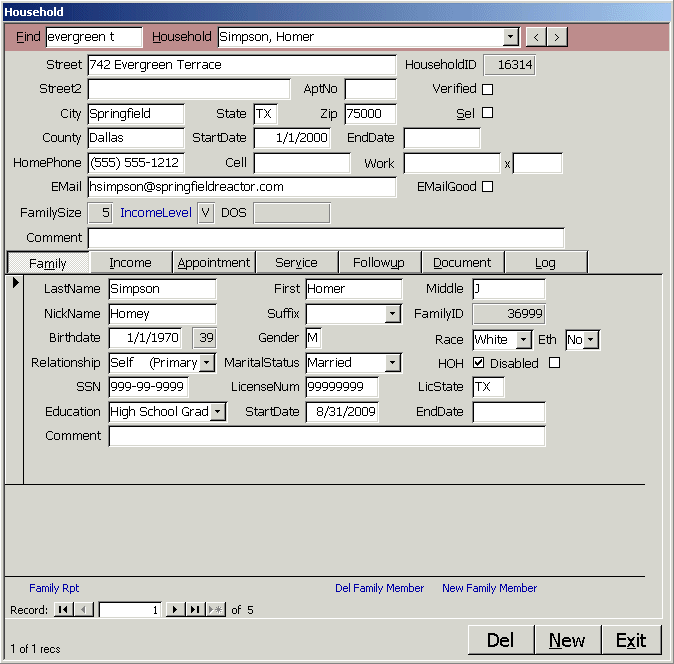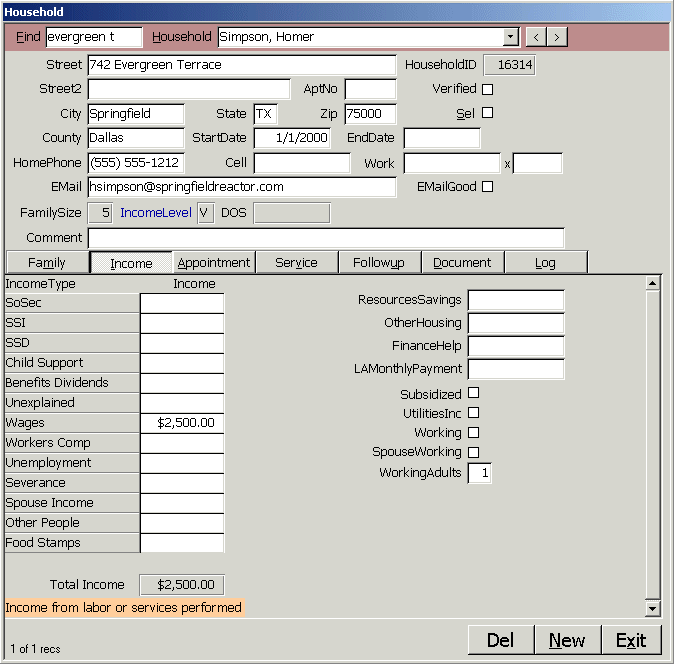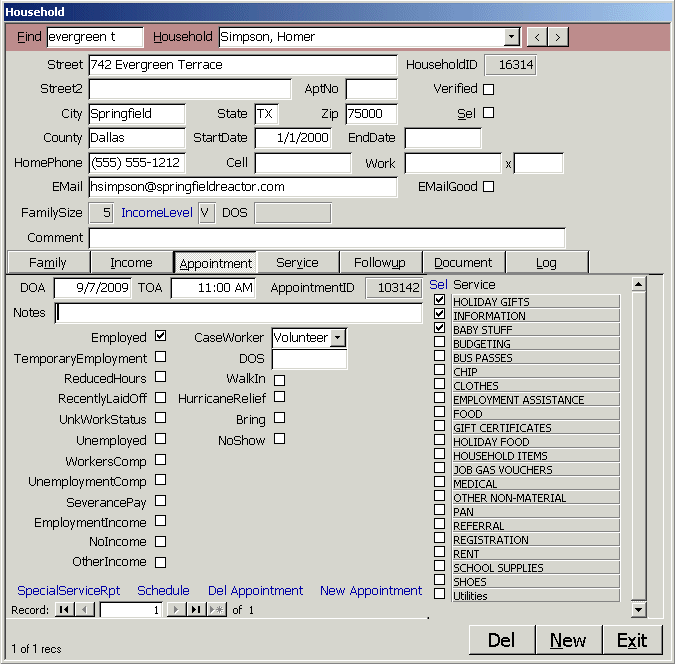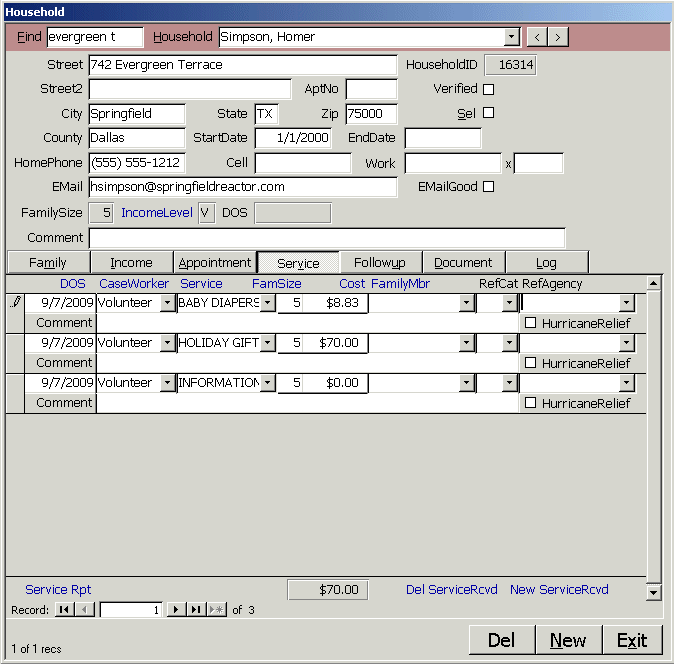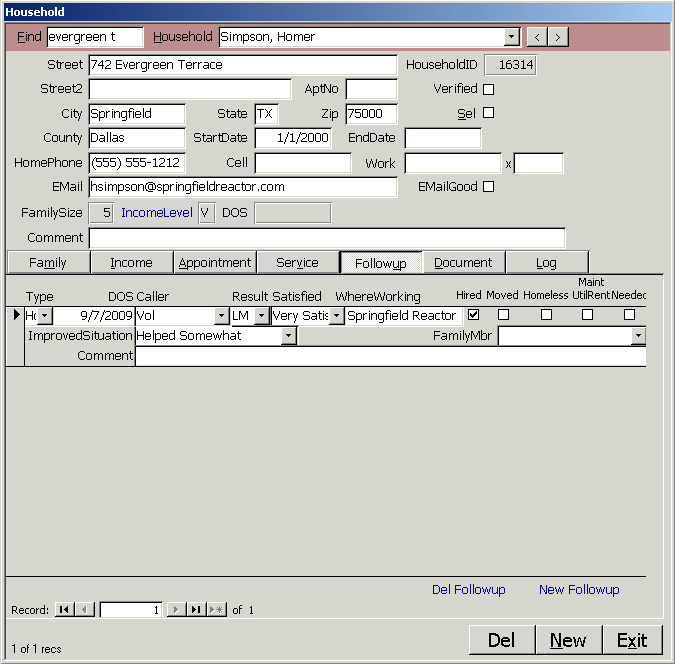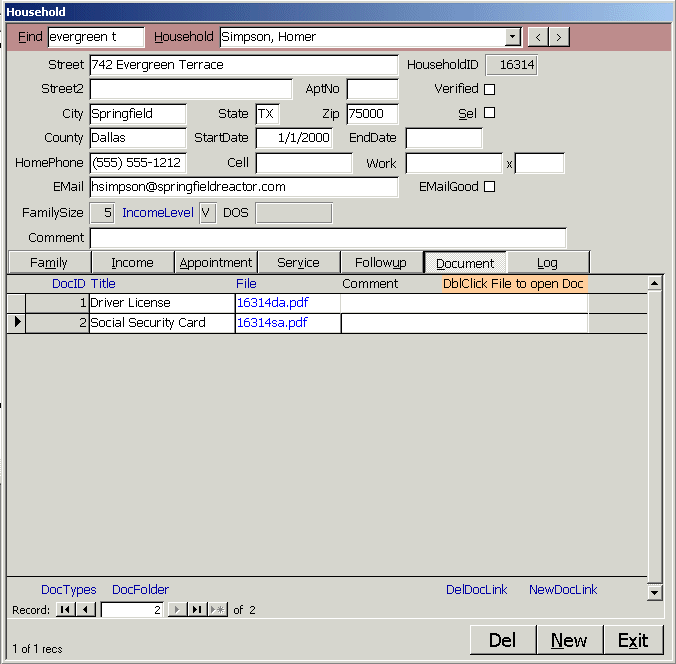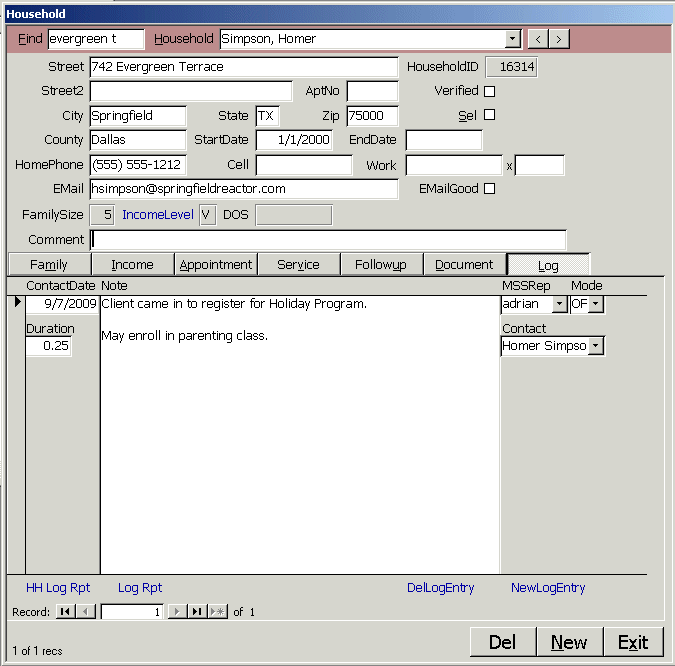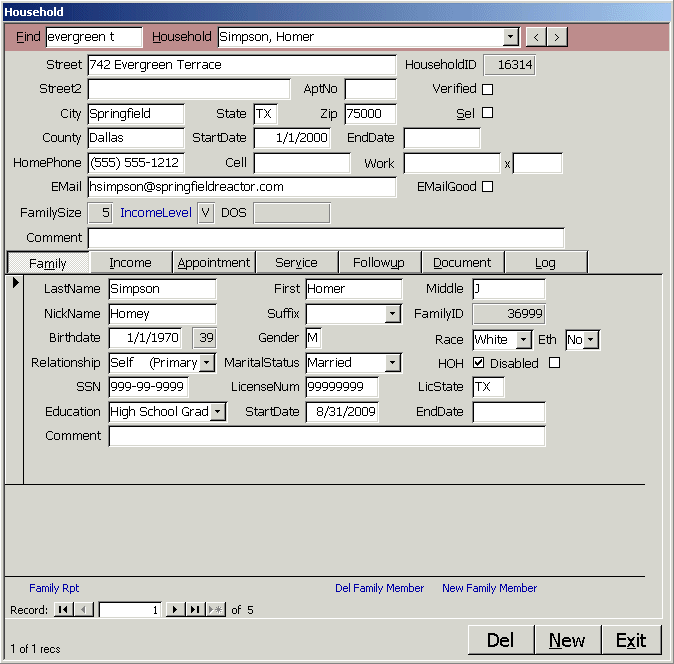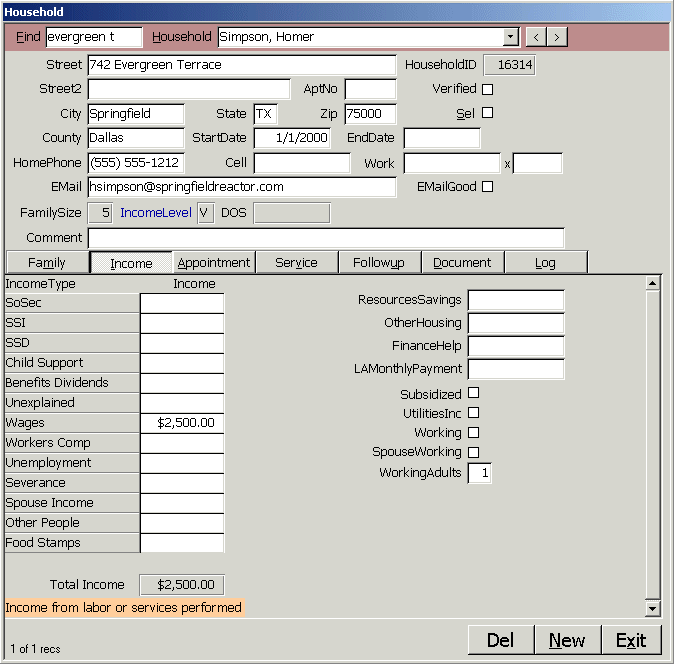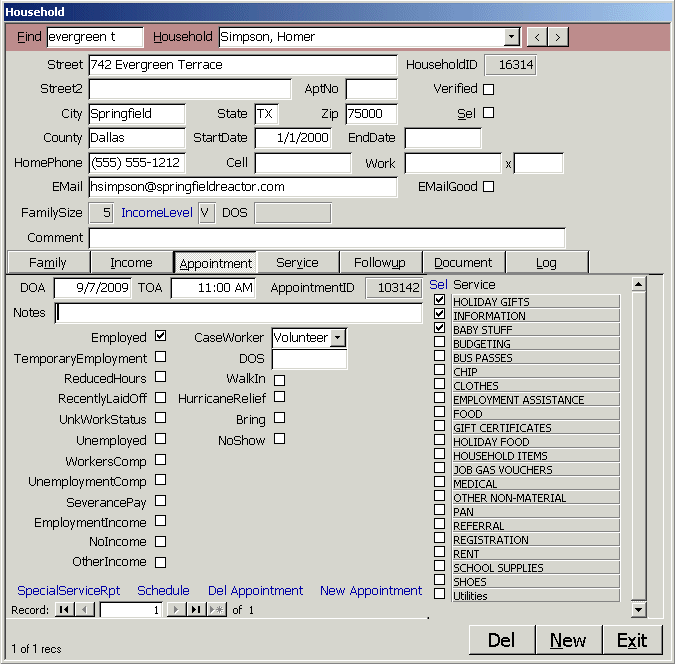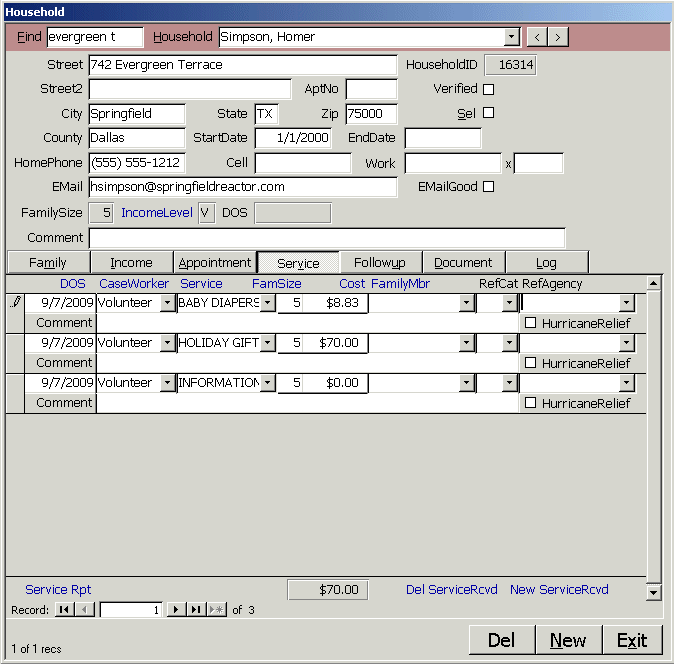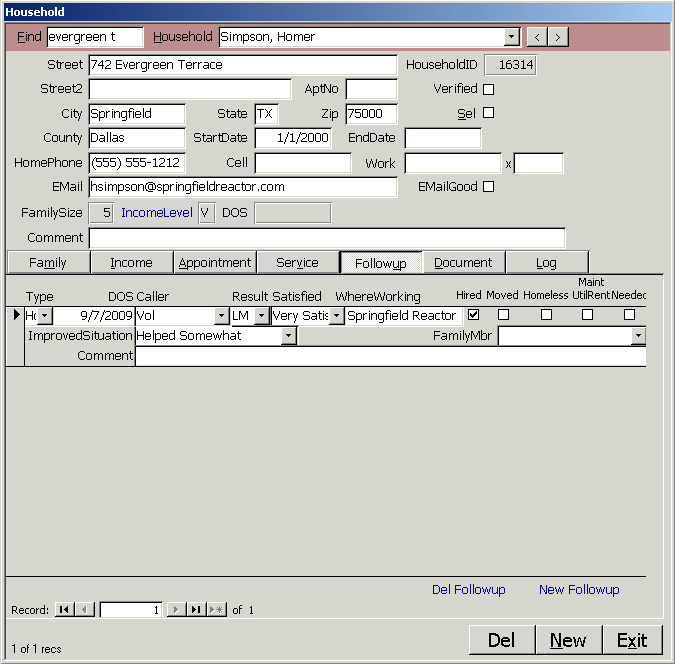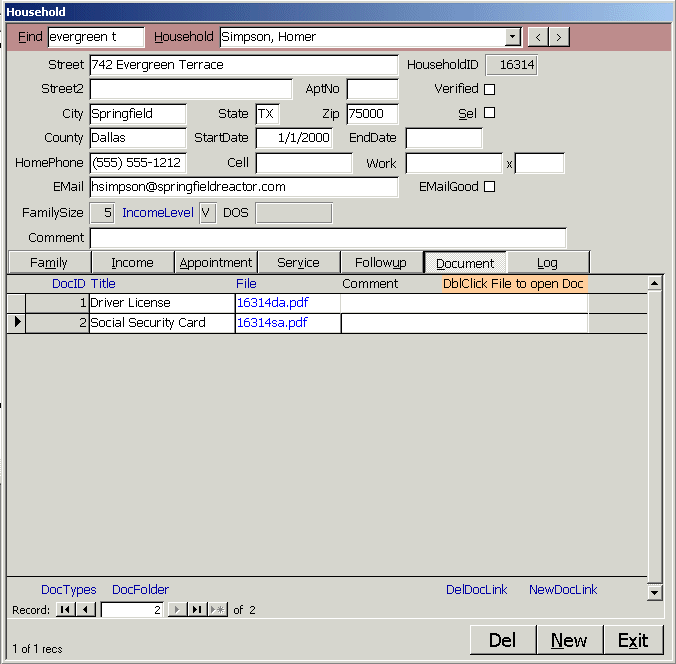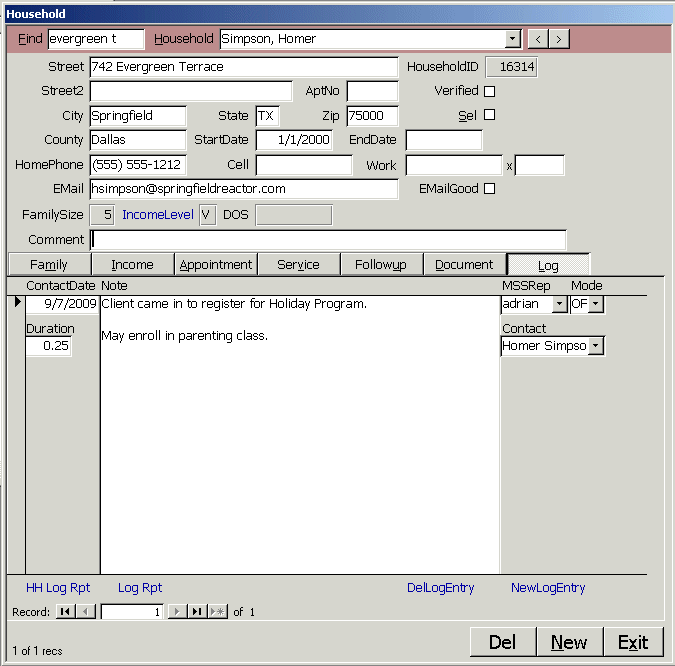Find households using the Household combo box at the top of the form. Use the Find box to filter the combo
by Street, City, Zip, County, HomePhone, CellPhone, WorkPhone, EMail, LastName, FirstName, SSN or Sel.
Help at the bottom of the screen shows what belongs in each field. The list is sorted by last name. Enter a
HouseholdID into the find box to go directly to that record. PgDn moves to the next record. PgUp moves to the
previous record. Hotkeys are underlined. Hold Alt and press the letter. For example, Alt-X closes the form.
Hover over any command button for two seconds for a tooltip of what it does. Blue underlined labels work like web
hyperlinks to do additional tasks. Alt-Z on any record of any form in the system to see the time and user who
last updated that record. The user is warned if the head of household (HOH) is less than 17 years old, a driver
license or SSN is duplicated in the database.
To scroll through the family members, click in the Family subform and use the PgUp or PgDn keys or
the record selector control in the lower left corner of the form. You can enter demographic data on the family subform
including date of birth which calculates age, gender, race, ethnicity, marital status and education.
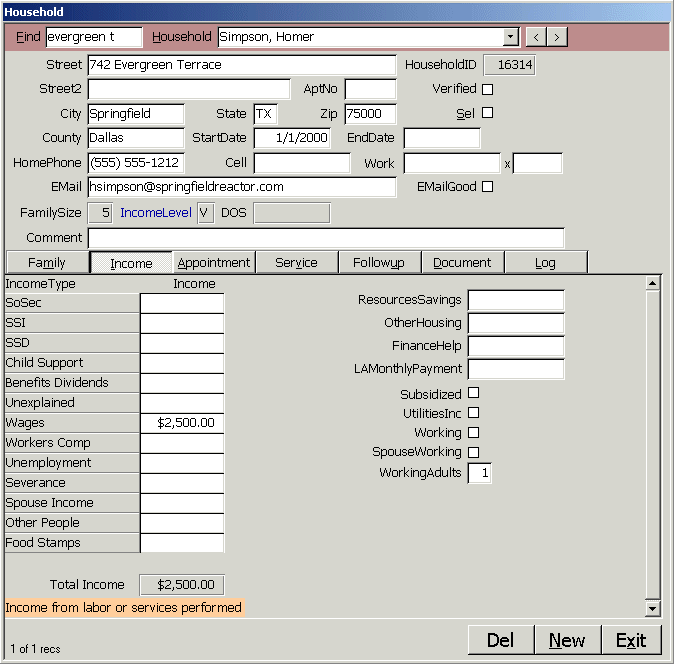 Click Income to see the Income subform. Click in each IncomeType to see what is expected in the field.
Total Income is shown at the bottom of the form and the Income Level is calculated for the family size
and placed on the Household form. You can enter other financial information on the right of the form to determine if the
family is elligible for charity.
Click Income to see the Income subform. Click in each IncomeType to see what is expected in the field.
Total Income is shown at the bottom of the form and the Income Level is calculated for the family size
and placed on the Household form. You can enter other financial information on the right of the form to determine if the
family is elligible for charity.
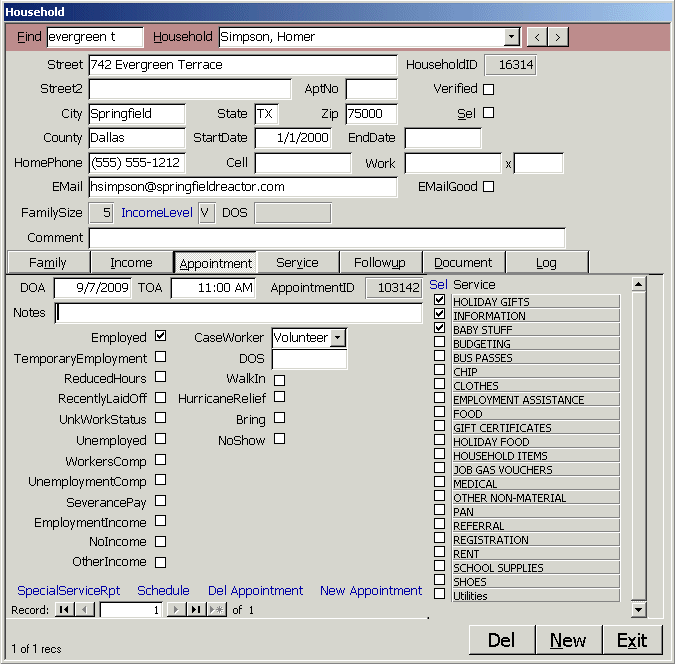 Click Appointment to see the most recent Appointment for the household. Check the services to
be received at the appointment on the right of the form. When you schedule date (DOA), time (TOA)
and Case Worker, the schedule is added to the Schedule form.
When you deliver the services and update the Date of Service (DOS), the services checked are
added to the Service tab. Click the Schedule link to see all appointments for all case workers for
a day. The Special Service report can be given to the client as a written reminder of their appointment.
Scroll through previous appointments using the Record |< < ___ > >| buttons at the bottom of the form.
Click Appointment to see the most recent Appointment for the household. Check the services to
be received at the appointment on the right of the form. When you schedule date (DOA), time (TOA)
and Case Worker, the schedule is added to the Schedule form.
When you deliver the services and update the Date of Service (DOS), the services checked are
added to the Service tab. Click the Schedule link to see all appointments for all case workers for
a day. The Special Service report can be given to the client as a written reminder of their appointment.
Scroll through previous appointments using the Record |< < ___ > >| buttons at the bottom of the form.
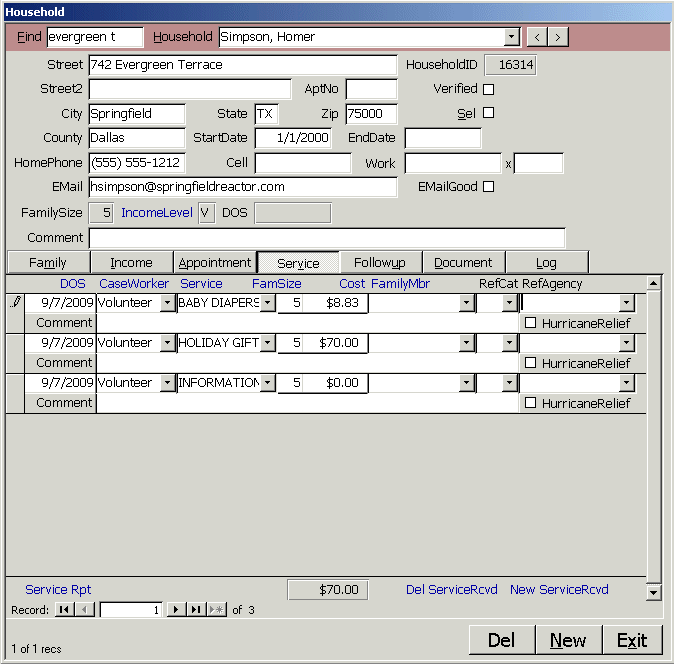 Click Service to see the Service subform. Double-Click the date field to enter the current day.
+ or - on the numeric keypad add or subtract a day. You can enter month/day, such as 9/1, to enter
a date in the current year. Costs are stored on the Setup, Service form. Food cost is based on
family size too. Scroll through previous services using the arrow keys.
Click Service to see the Service subform. Double-Click the date field to enter the current day.
+ or - on the numeric keypad add or subtract a day. You can enter month/day, such as 9/1, to enter
a date in the current year. Costs are stored on the Setup, Service form. Food cost is based on
family size too. Scroll through previous services using the arrow keys.
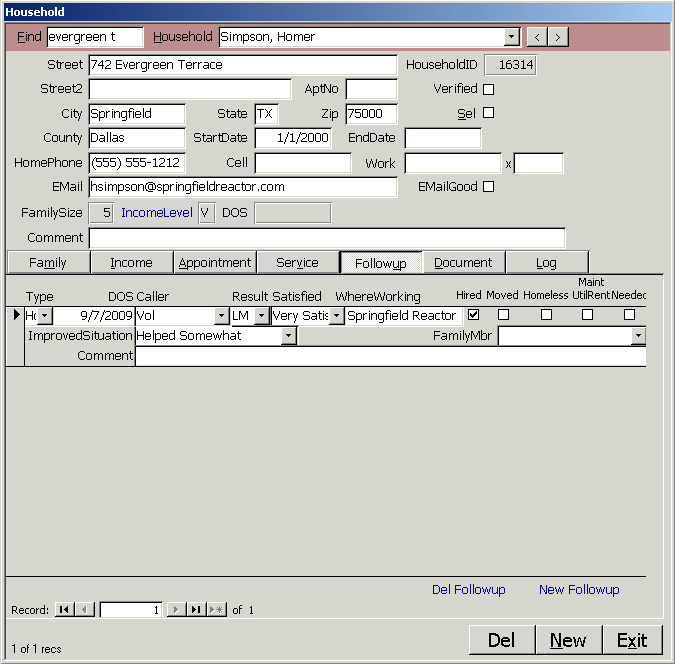 Click Followup to see the Followup subform. This lets you follow up after Housing, Job or Utility
services have been delivered.
Click Followup to see the Followup subform. This lets you follow up after Housing, Job or Utility
services have been delivered.
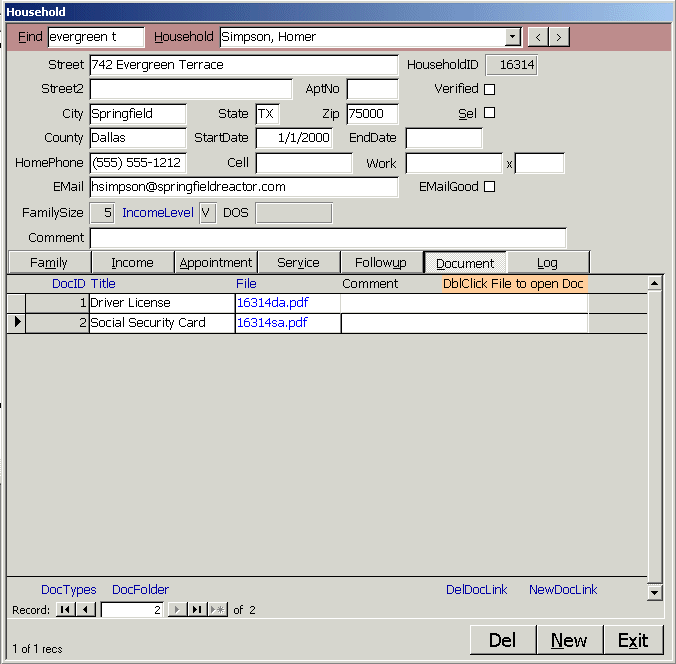 Click Document to see the Document subform. You can store scanned documents on the server
in a folder specified on the Setup form. Press the button on the scanner to create the document and
enter a DocType letter in the Title box for the household. The document is renamed from 0.pdf
to the HouseholdID and a code, a link is created and the document is displayed on screen.
Click Document to see the Document subform. You can store scanned documents on the server
in a folder specified on the Setup form. Press the button on the scanner to create the document and
enter a DocType letter in the Title box for the household. The document is renamed from 0.pdf
to the HouseholdID and a code, a link is created and the document is displayed on screen.
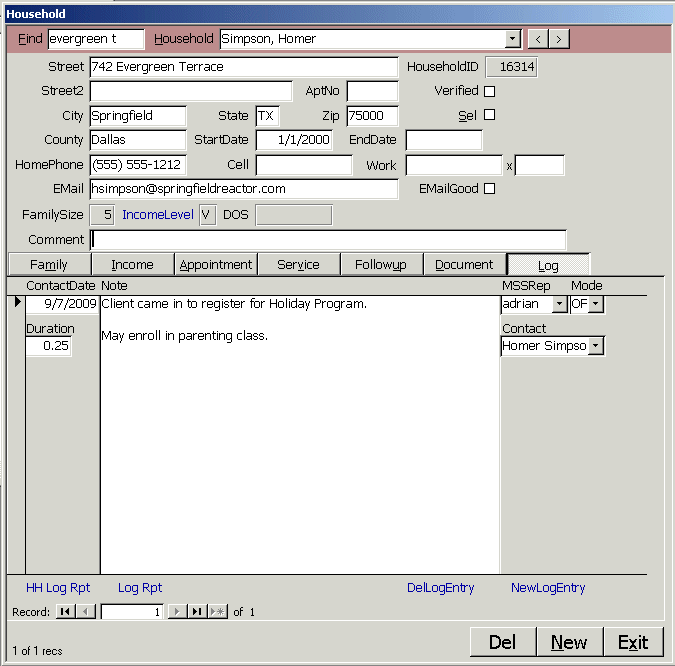 Click Log to see the Log subform. This is to document case worker counseling. Log entries
are time stamped and may be up to a gigabyte in size. You can document the time and duration of
the counseling and use the subform to document other types of communication with the household.
Close
Click Log to see the Log subform. This is to document case worker counseling. Log entries
are time stamped and may be up to a gigabyte in size. You can document the time and duration of
the counseling and use the subform to document other types of communication with the household.
Close
|